- Using Pages to demonstrate AirPrint.
- Using the Wrench icon and selecting Share and Print.
- Print menu.
- A printer needs selected.
- Select printer, return to Printer Options.
- Tap Print button.
- Out of Paper.
- Contacting printer on local network.
- Printer found, sending document.
- Double-click Home button & tap Print Center icon.
- Status of print job. tap red button to cancel.
- Printing finished – Nothing in queue.
Recently at the Glasskeys household we acquired an HP Deskjet 3050a which is capable of AirPrint – the ability of an iPad or iPhone to send jobs to an HP printer connected to a local wifi network.
I used the iPad Pages app to print the document I created that contains a table of symbols that can be typed whilst using a bluetooth keyboard with an iPad.
Using the feature is easy: in Pages tap the Wrench icon, Share and Print, Print, Select the printer (if needed) and finally a last tap on a button not surprisingly called Print.
If your printer is out of paper (as mine was), the iPad will helpfully inform you with a blue dialog so your can replenish the dried pulp hopper.
Also of note, print jobs can be resumed and cancelled if you use the Home button double-click trick to view the multitask ribbon, then tap the Print Center app icon to bring forth the Print Summary dialog. This is the dialog that ultimately provides control of your jobs in the print queue.
Be also aware not all apps for the iPad & iPhone can make use of AirPrint, HP kindly provides a list of the most common apps that support this feature.







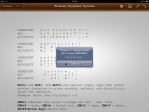



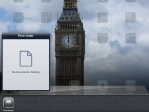




Leave a comment