- iPad Home Button.
- Last Icon Screen.
- Click Home Button Once.
- Settings, General, Home
- Home Button Double Click Settings.
- Testing Success!
I notice many iPad users navigating through page after page of icons, continually scrolling or flipping through screens to arrive at their home (first) screen of icons, or to go to the Nth page where their favourite specialised applications reside.
A couple of techniques can be used to mitigate the amount of icon page flipping:
- Click the Home button (see Home Button image) to navigate to the first page of applications.
- Use the small navigation bullets (•) to jump to a specific screen or page.
My observation about the bullets: a great concept, but the implementation on the iPad is flawed as the bullets are too small. So small that the best efforts and fine motor skills of a neurosurgeon on a ritalin drip would still experience difficulties using this feature. Therefore I find it of no utility other than as a “current page” indicator. (See the red box on the second & third images)
UPDATE: The following section only applies to users of IOS prior to version 4.2. Home Button double clicks for users of IOS 4.2 invokes the new multitasking functionality.
————————————————–
Another interesting trick can be used in conjuction with the Home button, this is designating an action to perform when it is double-clicked. To set this behaviour open Settings, tap General, and finally Home.
Choose one of the three options; Home, Search or iPod. I chose “iPod”, so double-clicking my Home button opens my iPod application.



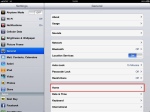






Leave a comment