This tutorial shows how to configure Atomic Web Browser to use your Dropbox account and gives a demonstration of saving a PDF document found on the web to a Dropbox folder. This action then permits the file to be accessible for viewing later on a plethora of computing devices (desktop, tablet, mobiles).
To start, Open Atomic Web Browser, tap the Gear toolbar button and select Settings: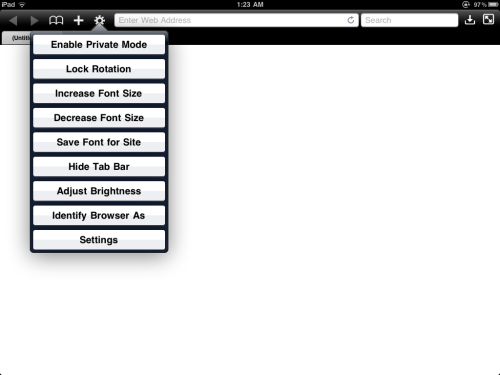
Tap the Dropbox button in the Settings menu: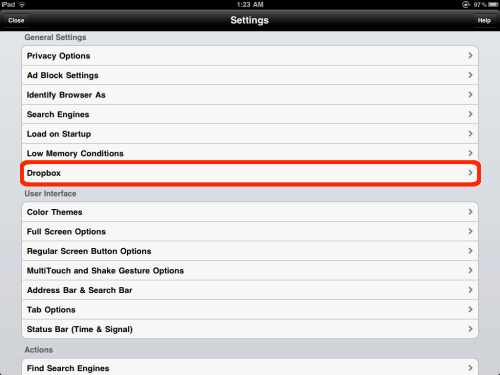
Enter Dropbox login credentials: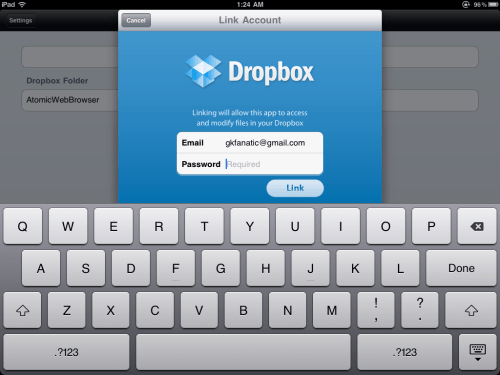
You may desire to change the name of the Atomic Web Browser folder in Dropbox: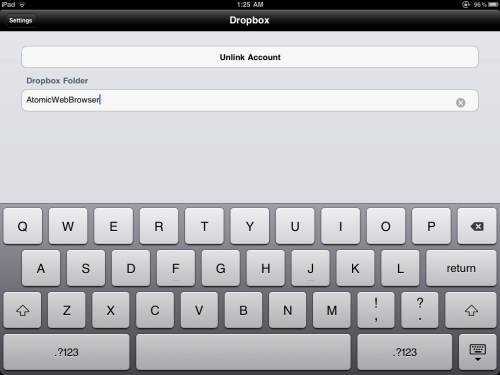
To illustrate an example of using Atomic Web Browser to save a PDF file to Dropbox, I went to the Microsoft SQL Server R2 page and saved the SQL Server 2008 R2 Datasheet by tapping and holding the PDF link and then chose to Download File: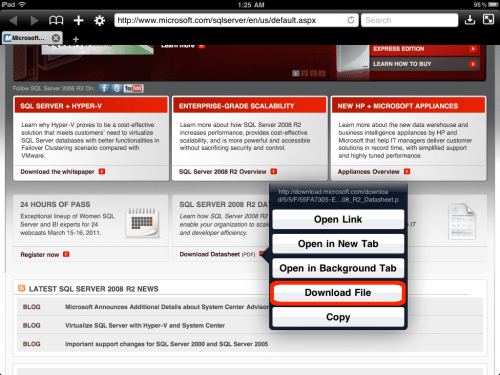
After the file has been downloaded to the browser’s local storage folder, tap the Files button on the toolbar, then the blue arrow button to the right of the file name: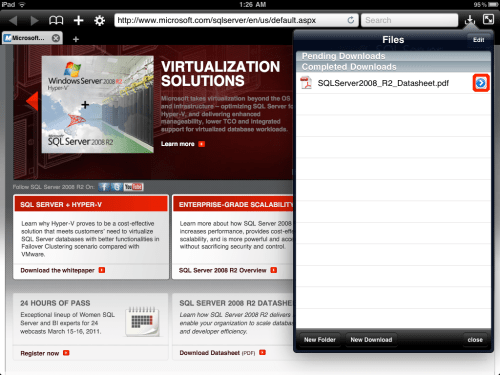
Tap the Send to Dropbox button:
Atomic Web Browser will place a copy of the PDF file in Dropbox: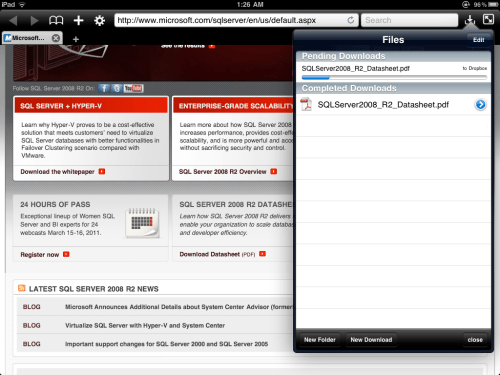
Tap the Edit button in the files list, then tap the Red circle to the left of the filename: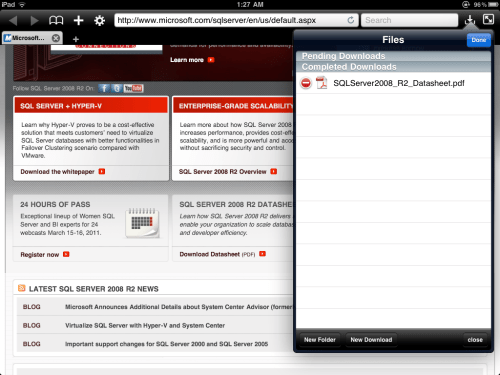
Tap the Delete button, this removes the file from Atomic Web Browser’s download folder. Since we copied the file to Dropbox, we no longer need the local copy: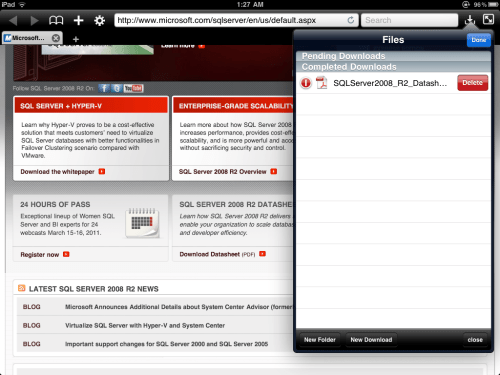
Click the Home Button and open the Dropbox application: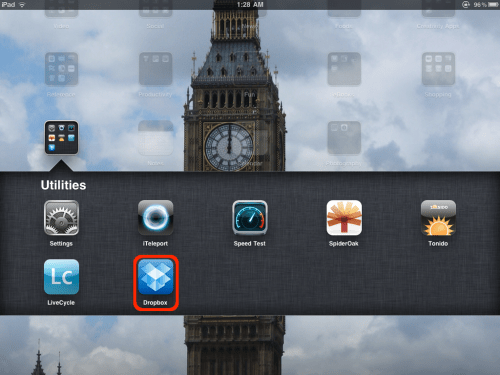
In My Dropbox tap the AtomicWebBrowser folder: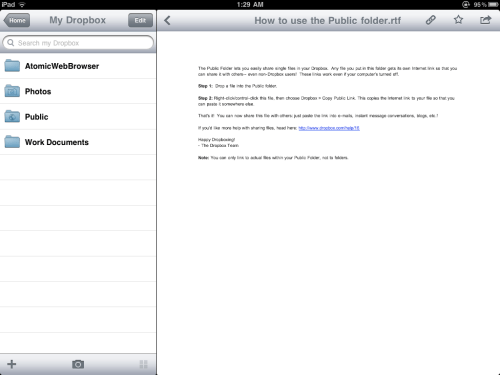
Tap the name of the PDF file to display in Dropbox’s built-in PDF viewer: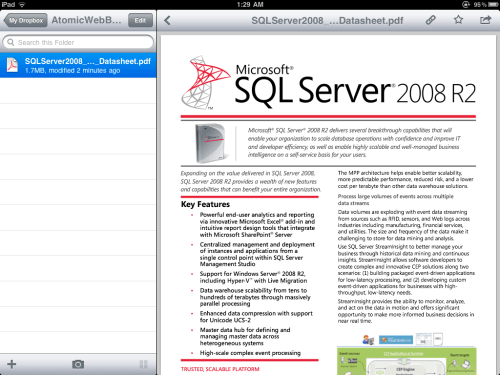
No glasskeys.com tutorial is complete without mentioning GoodReader: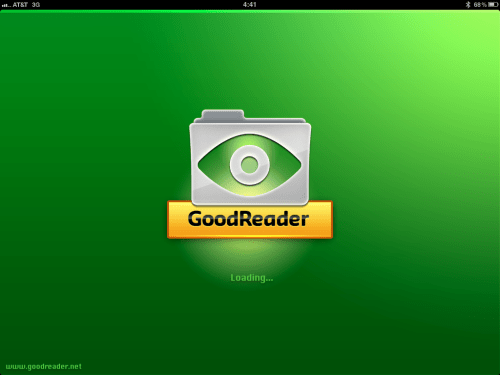
Navigate to the AtomicWebBrowser folder:
Reading the PDF document using the GoodReader viewer: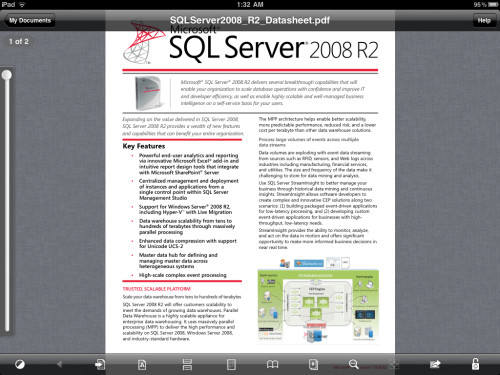
Disclaimer: I am not associated or employed by any company producing software reviewed on this site.

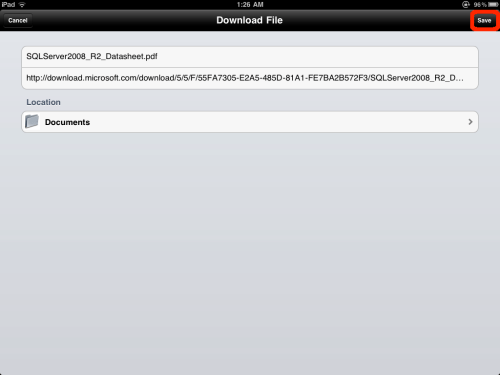
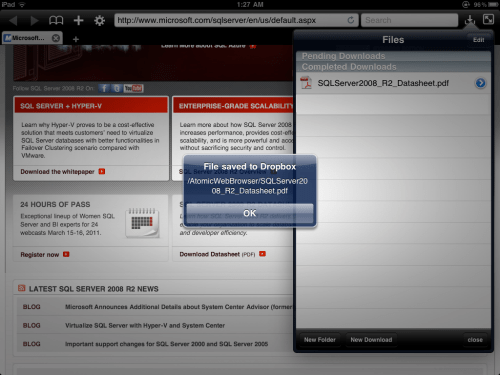
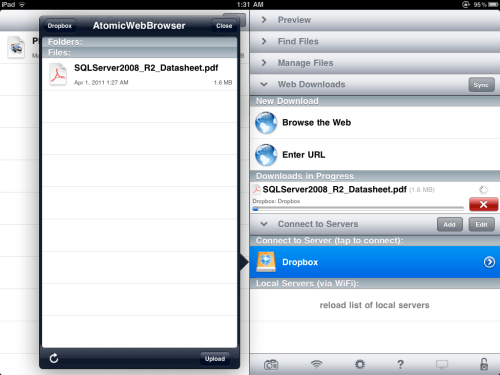




nice post, but why not just use URL download feature from good reader?
By: Andrew on 05/30/2011
at 7:45 am
Andrew,
in this example you are right, but the point is to show how to use with Dropbox and how to pass objects from Atomic Web Browser to other apps (such as Goodreader) via Dropbox.
Cheers,
Stephen
By: glasskeys on 05/30/2011
at 3:38 pm
fine for small files, but just tried with a larger file (179MB avi file) and AtomicWebBrowser just crashes !
By: junkmail on 12/06/2011
at 9:12 am